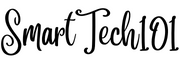If you’re a Linux enthusiast, you probably enjoy customizing your system to work exactly the way you want it to. One way to enhance your Linux experience is by binding commands or scripts to shortcut keys. If you have read my articles on dunst/notify-send and changing brightness on a Linux laptop, you might remember that I talked about binding commands/scripts to shortcut keys. In this article, I will delve deeper into how to do it.
Table of Contents
How to Find Standard Names of Keys on Your Keyboard
Before we dive into the process of binding keys in i3, it’s essential to understand how Linux recognizes keys. Linux uses standard names for keys, which can vary depending on your keyboard layout and configuration. Here are two methods to discover these key names:
Method 1: Using Xmodmap
Xmodmap is a utility that allows you to view and modify key mappings on your system. To install it on your system, use the following command based on your Linux distribution:
Debian/Ubuntu/Raspbian/Kali Linux:
apt-get install x11-xserver-utilsArch Linux/Manjaro:
pacman -S xorg-xmodmapCentOS:
yum install xorg-xmodmapFedora:
dnf install xorg-xmodmapOnce installed, you can use the following command to list modifier keys (Modifier keys are keys that are pressed in conjunction with other keys. For example, Shift, Control, Windows, Alt, etc.):
[ajay@legion ~]$ xmodmap -pm
This command will display a list of modifier keys like Super_L for the left Windows key and Alt_L for the left Alt key. You can use these key names when binding commands in i3.
To find the names of other keys, such as alphanumeric keys, use the command:
[ajay@legion ~]$ xmodmap -pke
In the output, keycodes are represented by numbers, and keysyms are the associated key names.
For more details on how to remap keys using Xmodmap, refer to our Xmodmap article.
Method 2: Using Xev
Another method to discover key names is by using the xev utility. Install it if you haven’t already, and then run the following command:
[ajay@legion ~]$ xevWith xev running, press any key on your keyboard, and it will display the name of the key as you press it.

xev to print key namesOther Standard Keys
While Xev can help identify most keys, it may not recognize some special function keys like brightness controls. Here are some standard keys that might be useful for custom bindings:
XF86Display: the monitor buttonXF86WLAN: WLAN toggle buttonXF86TouchpadToggle: touchpad on-off toggle buttonXF86AudioMute: audio mute buttonXF86AudioLowerVolume: volume down buttonXF86AudioRaiseVolume: Volume up buttonXF86MonBrightnessDown: brightness down button
For a comprehensive list of XF86* keys, refer to this LinuxQuestions page.

Bind Keys in i3
Keys in i3 are bound by appending them in i3’s configuration files ~/home/ajay/.config/i3/config
In i3, you can bind keys using both keycodes and keysyms. Here’s how you can use them.
💡Recommendation: If you frequently switch between keyboard layouts (e.g., US, RU) but prefer to maintain consistent key bindings in their physical positions on the keyboard, consider using keycodes. However, if you don’t frequently switch layouts and prefer a more readable configuration file, opt for keysyms.
Bind Using Keysyms in i3
To bind keys using keysyms in i3, use the following syntax:
bindsym [--release] [<Group>+][<Modifiers>+]<keysym> commandThe items in square brackets are optional.
--release: Some commands may only work when the shortcut keys are released. Use this option if needed. Examples of such commands in my case include the screenshot toolimagemagick'simport`. Use it if your command does not work without it.[<Group>+]: You can specify groups as well (Group1, Group2, Group3, Group4) for different keyboard layouts. This way i3 will make sure that these keybindings will be active only in a certain layout. If you omit this, the shortcut keybinding will be active for all layouts. To learn more, read the official i3 documentation.[<Modifiers>+]: Available modifiers include Mod1-Mod5, Shift, and Control.<keysym>: The key name, such as ‘a’ or ‘b’.command: For example,exec ...orgaps inner current plus 1in the i3 tiling window manager. I will talk more about this in my other article. Just know that for your script, it would be …
For example, the following binds the brightness key in my laptop’s i3:
bindsym XF86MonBrightnessUp exec brightness.sh -buIn the above example, exec brightness.sh -bu is the command (actually, my script is brightness.sh -bu, exec is i3’s tool which runs any script).
The XF86MonBrightnessUp is the brightness up key.
Other Examples:
bindsym Mod4+w exec floating_terminal.sh -b "window_switch.sh"
bindsym Mod4+Tab workspace next
bindsym Mod4+shift+d exec floating_terminal.sh -h 35 -w 130 -b "launcher.sh -b"Notice the key combo Mod4+shift+d, Mod4+Tab, Mod4+w.
Bind Using Keycodes in i3
Everything is the same except you need to replace bindsym with bindcode. Use the keycode instead of keysym.
bindcode Mod4+42 gaps inner current plus 1In this example, 42 is the keycode corresponding to ‘g’.
The gaps inner current plus 1 is the command.
The shortcut keys are Mod4+42, i.e., Super_L + g.
Bind Using Binding Modes in i3
Binding modes are a handy feature, especially when you find yourself running out of available keys on your keyboard. These modes serve as a helpful reminder of which key you need to press, simplifying your navigation and workflow.
Syntax:
mode <name> {
<keybinding1>
<keybinding2>
<keybinding3>
...
bindsym Escape mode "default"
bindsym Return mode "default"
}
bindsym Mod4+p mode <name>Example:
mode program {
bindsym b exec qbittorrent, mode "default", workspace $ws8
bindsym f exec firefox, mode "default", workspace $ws2
bindsym Escape mode "default"
bindsym Return mode "default"
}
bindsym Mod4+p mode programA slightly more complex example would be:
# Launcher
set $mode_launcher Launch: \
[w]mfocus \
[g]oogle \
q[b]ittorrent \
[r]anger \
[p]cmanfm \
[n]ewsboat
mode "$mode_launcher" {
bindsym w exec wmfocus, mode "default"
bindsym g exec google-chrome-stable, mode "default", workspace $ws2
bindsym b exec qbittorrent, mode "default", workspace $ws8
bindsym r exec kitty -1 --name ranger ranger, mode "default", workspace $ws9
bindsym n exec kitty -1 --title newsboat --name newsboat newsboat, mode "default", workspace $ws7
bindsym p exec pcmanfm, mode "default", workspace $ws9
bindsym Escape mode "default"
bindsym Return mode "default"
}
bindsym Mod4+p mode "$mode_launcher"
# DPI Change
set $mode_dpi Scale: 1. 100%, 2. 110%, 3. 120%, 4. 130%. Kill everything and log out.
mode "$mode_dpi" {
bindsym 1 exec echo "Xft.dpi: 96" > ~/.Xresources.d/dpi.Xresources, mode "default"
bindsym 2 exec echo "Xft.dpi: 106" > ~/.Xresources.d/dpi.Xresources, mode "default"
bindsym 3 exec echo "Xft.dpi: 115" > ~/.Xresources.d/dpi.Xresources, mode "default"
bindsym 4 exec echo "Xft.dpi: 125" > ~/.Xresources.d/dpi.Xresources, mode "default"
bindsym Return mode "default"
bindsym Escape mode "default"
}
bindsym Mod4+r mode "$mode_dpi"
# Power Button Mode
set $mode_system System: (k)ill all, (l)ock, log(o)ut, (r)eboot, (s)uspend, shut(d)own (w)indows
mode "$mode_system" {
bindsym k exec power_menu.sh -k, mode "default"
bindsym l exec power_menu.sh -l, mode "default"
bindsym o exec power_menu.sh -o, mode "default"
bindsym s exec power_menu.sh -s, mode "default"
bindsym r exec power_menu.sh -r, mode "default"
bindsym d exec power_menu.sh -S, mode "default"
bindsym w exec power_menu.sh -w, mode "default"
bindsym Return mode "default"
bindsym Escape mode "default"
}
bindsym Mod4+Escape mode "$mode_system"📔 Please note that in the above example:
set $mode_launcher <any_text>in i3 is used to define a string variablemode_launcherwith its value being theany_text. Now, you can use the variable to refer to the text. It is more convenient to use this instead of whole text again and again.- The name is each mode is created intellegently to remind you which key you need to press. I have put these keys into brackets.
- There are three modes defined – for launching programs, DPI change, and power modes. You can have as many modes as you want.
- To use it, press a shortcut key corresponding to its mode (Mod4+p or Mod4+r or Mod4+Escape). It will show the corresponding mode in your computer screen (figure 5).
- Bindings for
ReturnandEscapebuttons are necessary. When you press Return/Escape directly without pressing any key in a mode, you will exit the mode, and nothing will happen. - Now, press the key hinted in the brackets. For example, pressing Mod+p and then g opens Google Chrome, and if you press Escape in the mode, nothing will be opened.
- The bachslash, like any other programming language/configuration, is for continuation of the previous line.
mode "default"ensures that after launching the programme or running the command, the bindings modes are removed from your screen. That’s why they are bound to Escape, Return and other keys.

You can also use Pango markup to beautify these modes. Use the flag --pango_markup as shown below:
set $mode_launcher Launch: \
<b>w</b>mfocus \
<b>g</b>oogle \
q<b>b</b>ittorrent \
<b>r</b>anger \
<b>p</b>cmanfm \
<b>n</b>ewsboat \
<b>i</b>3_keys
mode --pango_markup "$mode_launcher" {
bindsym w exec wmfocus, mode "default"
bindsym g exec google-chrome-stable, mode "default", workspace $ws2
bindsym b exec qbittorrent, mode "default", workspace $ws8
bindsym r exec kitty -1 --name ranger ranger, mode "default", workspace $ws9
bindsym p exec pcmanfm, mode "default", workspace $ws9
bindsym n exec kitty -1 --title newsboat --name newsboat newsboat, mode "default", workspace $ws7
bindsym Escape mode "default"
bindsym Return mode "default"
}
bindsym Mod4+p mode "$mode_launcher"
In the above examples, the characters w, g, p, r, n will be bolded instead of bracketed. To learn about underscores, superscript, strikethrough, and other Pango markup, look over here.
Conclusion
Customizing your Linux system with shortcut keybindings can greatly improve your workflow and productivity. Whether you prefer using keysyms or keycodes, i3 provides a flexible environment to set up your custom shortcuts. And binding modes are something which I like the most. That’s all, folks. Thanks. If you have any questions or suggestions, please ask them in the comment section below.