Gaming on Linux has come a long way from the days when it was considered a distant possibility. Today, thanks to advancements in software compatibility and community support, gaming on Linux is not just viable but also enjoyable. This guide will walk you through setting up your Linux system for gaming, highlighting essential tools like Steam Proton and Lutris, and offering tips for game optimization. Whether you're a seasoned gamer looking to switch to Linux or a Linux user stepping into gaming, this article has everything you need to know.
1. Introduction to Linux Gaming
It refers to playing video games on a computer running a Linux operating system. Historically, the Linux gaming scene was limited due to the lack of native game titles and compatibility issues with Windows games. However, the narrative has changed with tools like Steam Proton and Lutris, which bridge the gap between Linux and gaming.
2. Preparing Your Linux System for Gaming
Before diving into the world of Linux gaming, it's crucial to prepare your system. Here are the steps to get started:
-
Update Your System: Ensure your Linux distribution is up-to-date to avoid compatibility issues. Use the command
sudo apt update && sudo apt upgradefor Debian-based distributions or the equivalent for your distribution. -
Install Graphics Drivers: For the best gaming performance, install the latest drivers for your graphics card. NVIDIA and AMD users can find proprietary drivers in their distribution's repository or on the manufacturer's website. For Nvidia, install nvidia or nvidia-lts and for AMD, install xf86-video-amdgpu, vulkan-radeon, among others.
-
Enable Multilib Repository: you will be needing to run 32-bit applications, which is necessary for some games and tools. For this in arch linux, enable
multilibrepository or similar in other distributions.
3. Steam Proton: Your Gateway to Windows Games on Linux
Steam Proton is a compatibility layer that allows Windows games to run on Linux through Steam. To enable Steam Proton:
-
Install Steam via your package manager or from the Steam website.
-
Go to Steam > Settings > Steam Play and check "Enable Steam Play for all other titles."
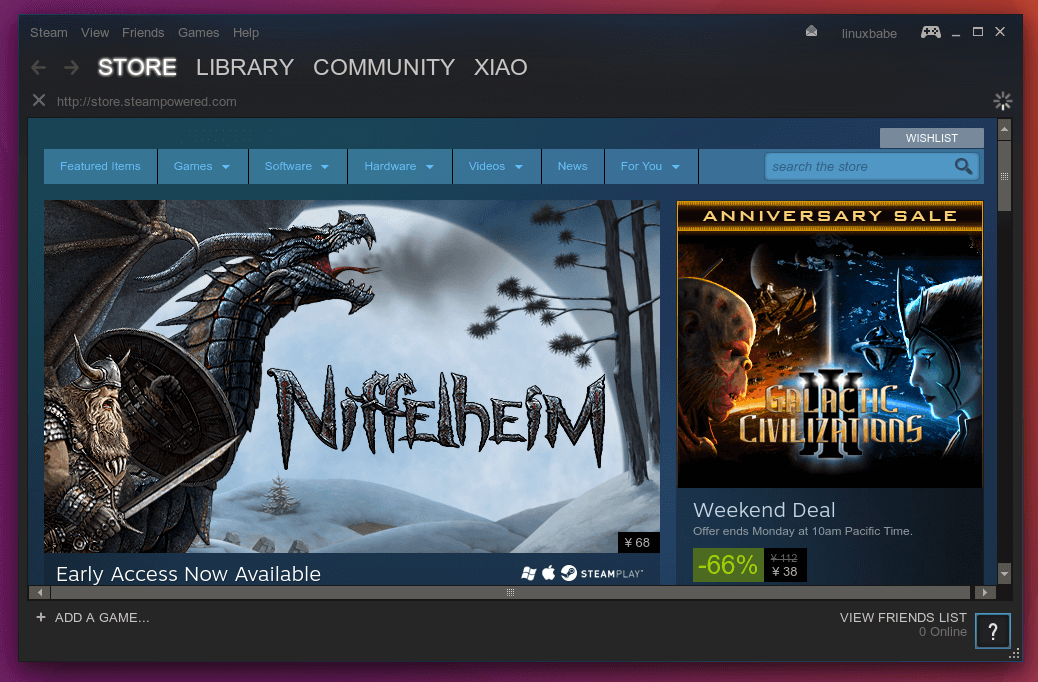
4. Lutris: The Open Gaming Platform for Linux
Lutris is an open-source gaming platform for Linux that simplifies installing and managing games from various sources, including GOG, and direct downloads. To install Lutris:
- Use the command
sudo apt install lutrisfor Debian-based distributions or the equivalent for your distribution.
Lutris can manage game dependencies and offers community-created install scripts, making game installation hassle-free.
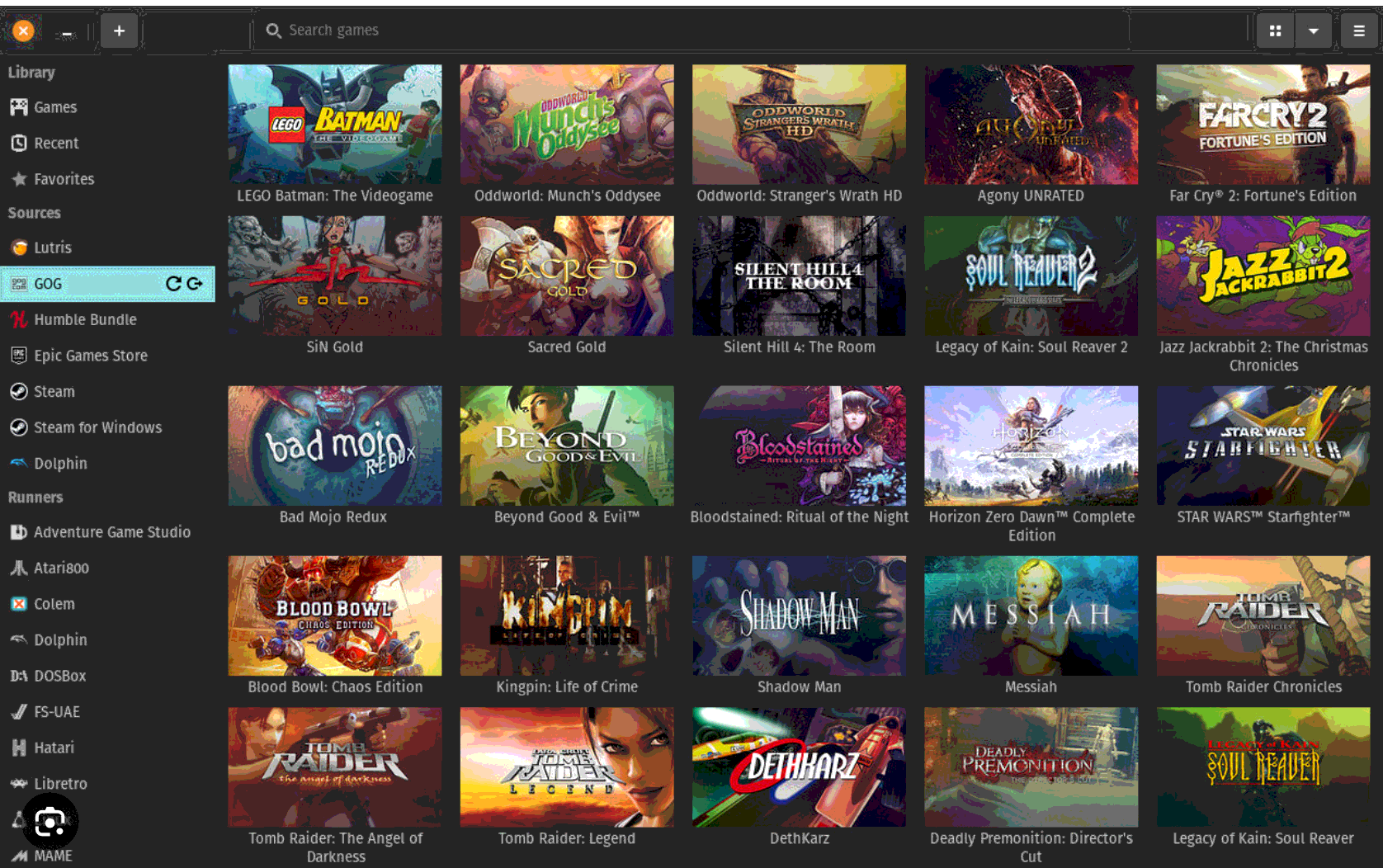
5. Game Optimization Tips for Linux
To ensure the best gaming experience on Linux, consider the following tips:
-
Use Game Mode: Game Mode is a software tool that optimizes Linux system performance for gaming. Install it using your package manager and run it with the command
gamemoderun %command%in your game's launch options in steam. To learn more, look at the official site. -
Tweak Game Settings: Start with lower game settings and gradually increase them to find the best balance between performance and visuals.
-
Monitor System Resources: Tools like
htopandnvidia-smifor NVIDIA graphics cards can help you monitor system resources and adjust settings accordingly.
6. Conclusion
Linux gaming has evolved significantly, offering a viable platform for gamers. By setting up your system correctly and utilizing tools like Steam Proton and Lutris, you can enjoy a vast library of games on Linux. Remember to optimize your game settings for the best performance, and you're all set for an excellent gaming experience on Linux.
By following this guide, you're now equipped to dive into the world of Linux gaming. Happy gaming!